I use my Apple devices in varying levels of light: in my bright office, huddled in bed, and at underlit conference presentations. I’ve found that the Invert Colors accessibility feature is incredibly helpful in dimmer situations, both to save my eyes from being blinded and to relieve people around me from the distraction of a bright screen. Even at the lowest brightness level, a white screen is pretty glaring.
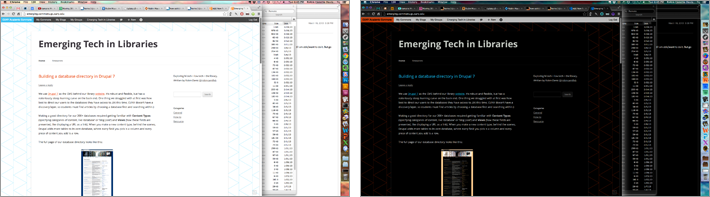
Keyboard shortcut in Mac: in OS X versions previous to Mountain Lion, the Ctrl+Opt+Cmd+8 shortcut is already enabled. In 10.8.3+, you have to go to System Preferences » Keyboard » Keyboard Shortcuts » Accessibility, where you can turn on the Invert Colors shortcut.
Home button shortcut in iOS: Settings » General » Accessibility » scroll to bottom, set Triple-click Home to Invert Colors.
And if you really want to mess with people when they’re not looking, invert their screen color and crank the zoom waaay up. If abusing your friends is not reason enough to get yourself familiar with accessibility features, I don’t know what is.

System Preferences » Accessibility » Zoom
Lastly, if you’re looking to relieve your eyes in normal lighting throughout the day, I highly recommend f.lux, which adapts your display according on the time of day (lighter in the morning, warmer/softer at night).

