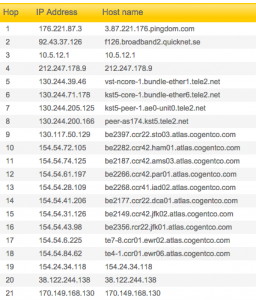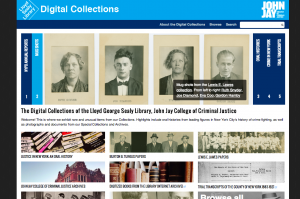Since my John Jay colleague Kathleen Collins wrote about using active learning strategies in library “one-shot” sessions, I’ve been experimenting with games and hands-on activities to keep students engaged in the material. Typically, I cover library research basics in the sessions I teach: breaking a research question down into keywords (this is hard for freshmen!) and finding books/articles.
I frequently refer to “Don’t Do Their Work: Active Learning and Database Instruction,” a fantastic article in LOEX by Jennifer Sterling, which covers different active-learning activities she uses in her classroom. One in particular has been a breakout success for my own teaching.
Heads Up! is an iOS/Android app from Ellen DeGeneres (et al.) based on the old game Password, wherein the player who’s “it” must guess a word they can’t see based on hints from their teammates. It’s a great way to get students thinking about synonyms and related words for keywords, and it absolutely starts the class session off with a high energy level.
Because this is happening in the library classroom, I have adapted Heads Up! for a PowerPoint presentation. It’s a little hokey — it’s just a list of words that appear on-click next to a one-minute timer gif. Two volunteers from each side of the room stand in front of the projector screen so they can’t see the words, but their teammates can.
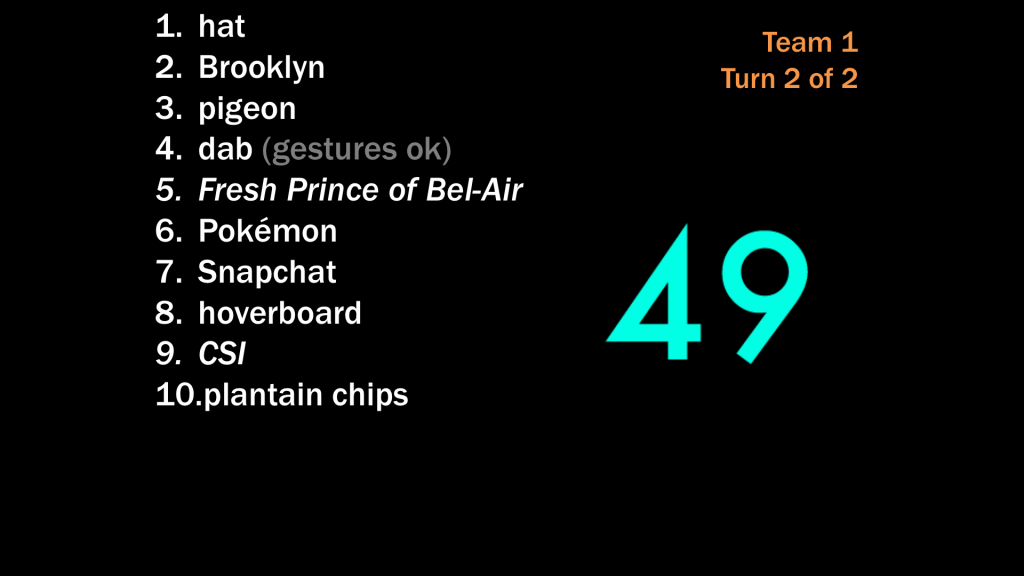
Download my PowerPoint slides for adapted Heads Up! (adapt further and reuse freely) »
(This version includes different timer gifs on each page. I did this because sometimes Powerpoint glitches out when “restarting” the same gif on a different page.)
I ask for 2 volunteers from each side of the room. Both volunteers can guess when it’s their team’s turn (so that they don’t feel so alone at the front of the room, especially when they’re not doing well). Both teams get 2 rounds, meaning the game lasts around 4 minutes total (plus some banter in between). Usually, students get between 2 and 7 words. Note that these are general words, not library-y words. Something easy and low-barrier to engage students from the get-go. So far, my favorite moment has been for the keyword “Chiptole,” for which half the classroom devolved into students shouting “Bowl! Bowl! BOWL! BOWL!” at their flustered classmate. (“Cereal? Spoon? Plate? Salad?? Soup??”) Probably the most laughter that’s ever occurred on my watch.
I swear by this activity! Students absolutely get the connection between Heads Up! and the next part of my presentation, in which they pick keywords out of their actual research questions and find synonyms and related words, then trade worksheets with a classmate. (Warn them about trading ahead of time, if you’re going to ask them to do this.) This keyword-gathering activity, too, is inspired by that LOEX article.
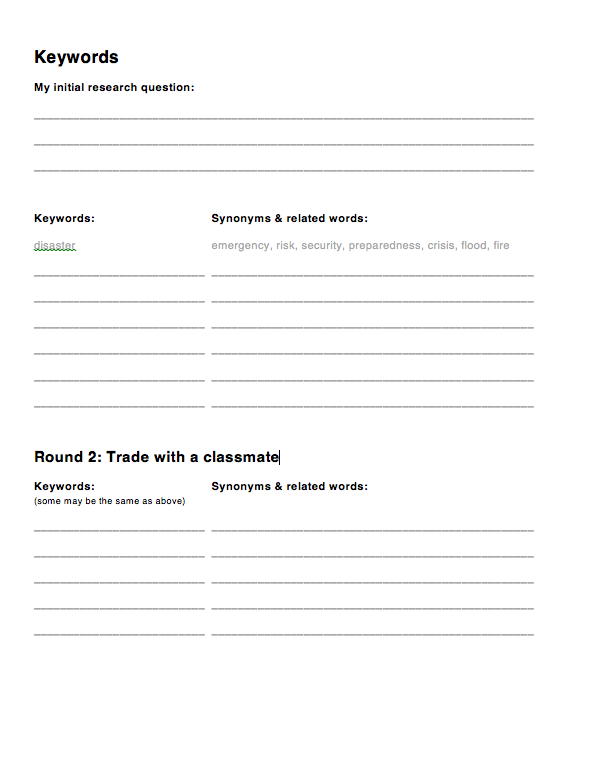
Download “Keywords” Word Document (adapt and reuse freely) »
Let me know if you use these or other active-learning approaches in your library classes. I’m always looking for fun ways to engage undergrads in the library curriculum.
Update (added August 12, 2016): I updated the slides. Also, there aren’t many 1-minute countdown gifs out there, so I made some in black and white, below. They’re set to run through the animation only once, so don’t worry if they’re all “00,” just download the gif.

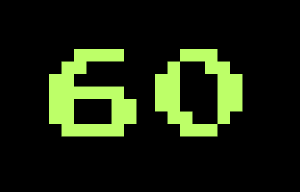

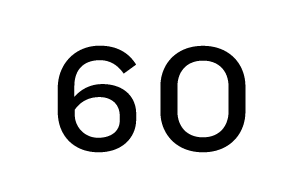
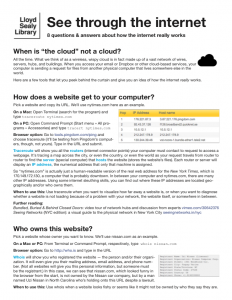 I designed a new 30-minute workshop for students this semester called “See through the internet: 8 questions & answers about how the internet really works.” I’ve given it a total of 1 time so far, to 2 people, today, but am scheduled for several more later in the semester. The subject matter is close to my heart, though, so I look for any opportunity to share this material. Perhaps you’ll find it useful, too. Here’s a draft summary of the workshop curriculum. Note that it is aimed as an intro for undergrad students.
I designed a new 30-minute workshop for students this semester called “See through the internet: 8 questions & answers about how the internet really works.” I’ve given it a total of 1 time so far, to 2 people, today, but am scheduled for several more later in the semester. The subject matter is close to my heart, though, so I look for any opportunity to share this material. Perhaps you’ll find it useful, too. Here’s a draft summary of the workshop curriculum. Note that it is aimed as an intro for undergrad students.