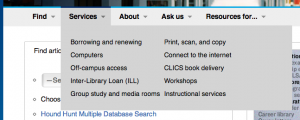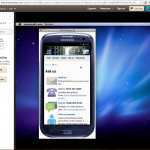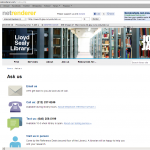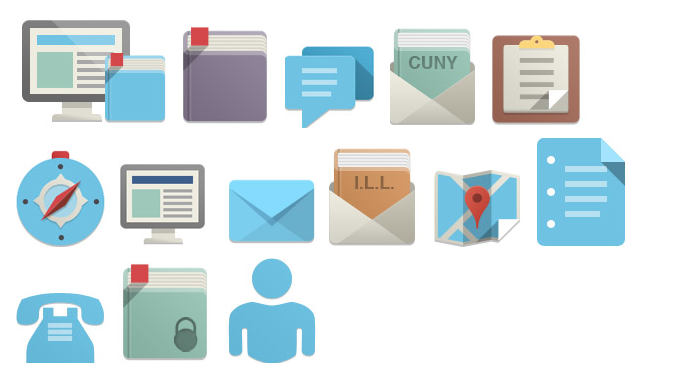I’m posting this because none of the other solutions I found through googling fixed our problem. Context: Superfish is a Drupal module for your nav menu that shows submenus on hover. Also, I don’t really know JavaScript/jQuery very well, just enough to fumble around and get solutions.
By default, the Superfish submenus fade into view when you hover on the menu’s title, which is usually a link itself. This is dumb. It’s so slow. In 100% of the usability study sessions I conducted with this default menu animation, the users clicked on the menu’s title right away and got annoyed when they saw the submenu begin to appear just as the browser loaded a new page. Ain’t nobody got an extra 400 milliseconds for a submenu! It should appear on hover instantly. Here’s how I disabled the slow animation.
- Changed line 118 in superfish. js, which originally looked like this…
$ul.animate(o.animation,o.speed,function(){ sf.IE7fix.call($ul); o.onShow.call($ul); });
…to this…
$ul.show(0,function(){ sf.IE7fix.call($ul); o.onShow.call($ul);}); - Then, I went to admin/config/user-interface/superfish (you may have to give yourself the right permissions to configure Superfish) and deleted these files from the “Path to Superfish library” text box:
jquery.hoverIntent.minified.js
jquery.bgiframe.min.js
Most of the other solutions out there say to change the delay or speed values to 1 in lines 86-99 of superfish.js, or to set disableHI to false, but none of those solutions worked (although I kept them in the .js out of laziness to change it back).
Note: We’re using Drupal v.7 and Superfish v.7.x-1.9. It’s faster for us to call the jQuery library from Google than from our own server. As of this blog post, you can see our menu in action at the top of our library website.
Other than the default delay in showing submenus on hover, Superfish is awesome.